Automated Testing of Android Apps with Appium
Automated testing is crucial for ensuring the quality and reliability of mobile applications. This guide focuses on setting up Appium, a popular open-source tool for automating mobile app testing, and running various tests on Android applications. With Appium, developers and testers can write tests once and run them across multiple platforms, significantly improving testing efficiency.
Getting Started with Appium
Before diving into the tests, it’s essential to have the required tools and environments set up. The prerequisites include Node.js, npm (Node Package Manager), Android SDK, Android Studio, the Java Development Kit (JDK), and an Android device or emulator.
Setting Up Appium
First, install Appium globally using npm with npm install -g appium. Next, to ensure your environment is correctly configured for Appium, install and run Appium Doctor via npm install -g appium-doctor followed by appium-doctor. This tool checks your setup and guides you to fix any issues. Finally, install the UiAutomator2 driver, which Appium uses for Android automation, by running appium driver install uiautomator2.
Starting the Appium Server
With everything set up, start the Appium server by running appium in your terminal. This command launches the Appium server, which listens for test requests.
Writing and Running Tests
Test scenarios include verifying the visibility of a send button, checking for default submissions, validating birthday input, ensuring gender selection exclusivity, and testing the behavior of AI model checkboxes. These tests cover a wide range of typical user interactions and input validations.
Example Test Cases
- testSendButtonVisibility: This test fills all fields in the app to ensure the send button is visible, then clears a field to check if the send button becomes invisible.
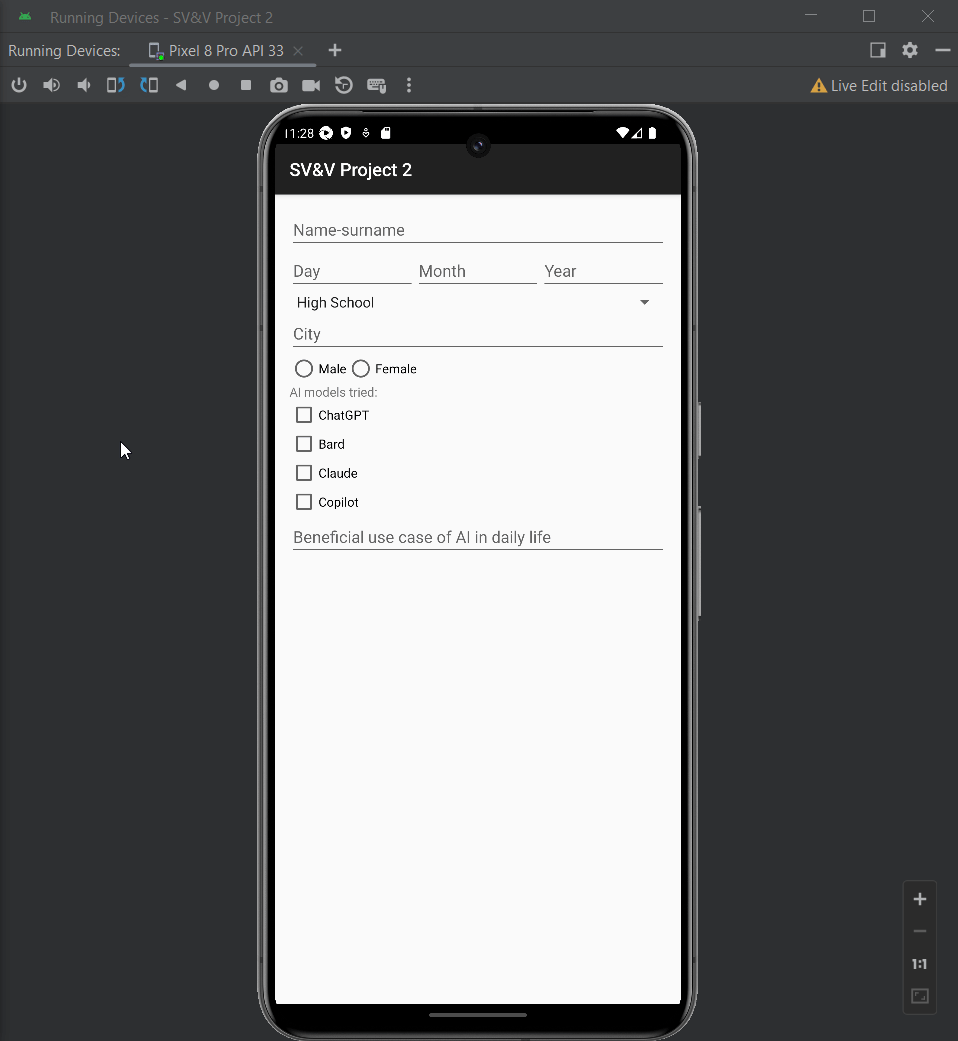
- testIncompleteInput: It fills some fields and verifies default selections for certain inputs.
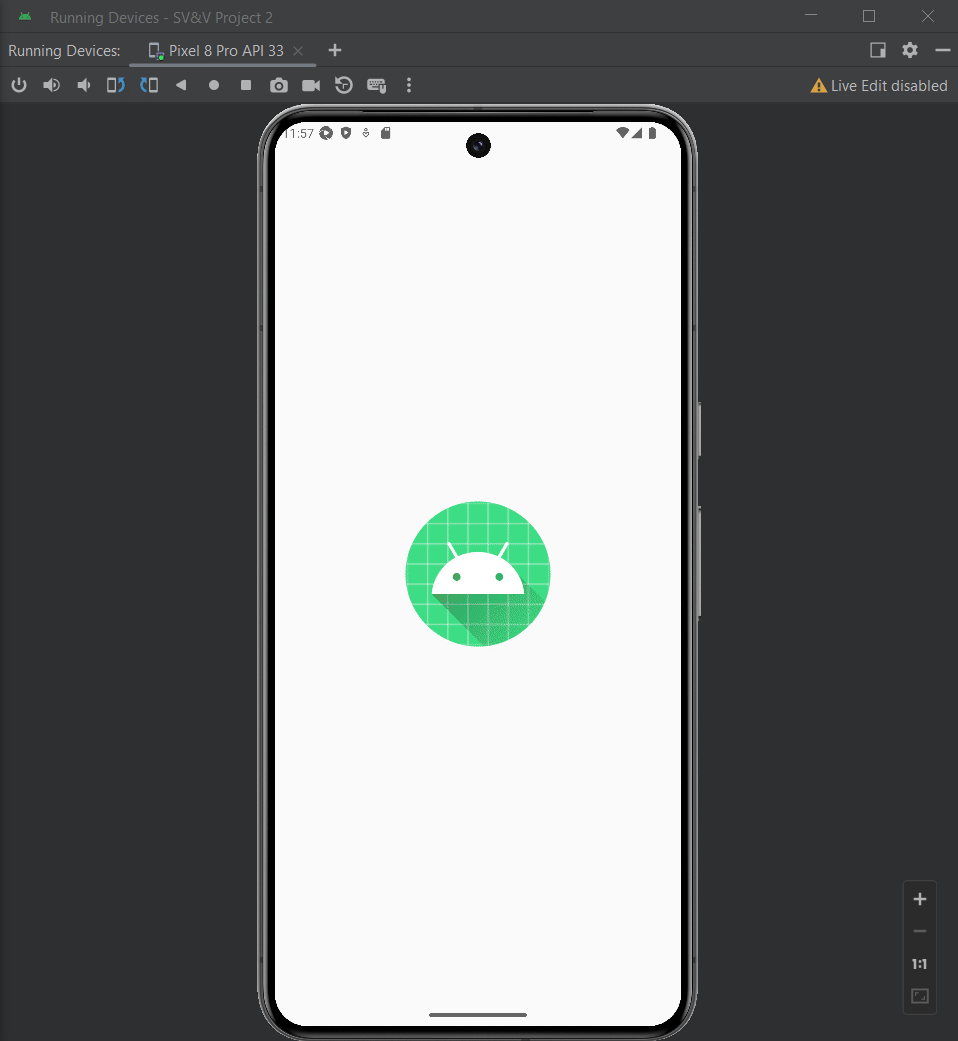
- testInvalidBirthdayInput: This ensures the app correctly validates birthday input.
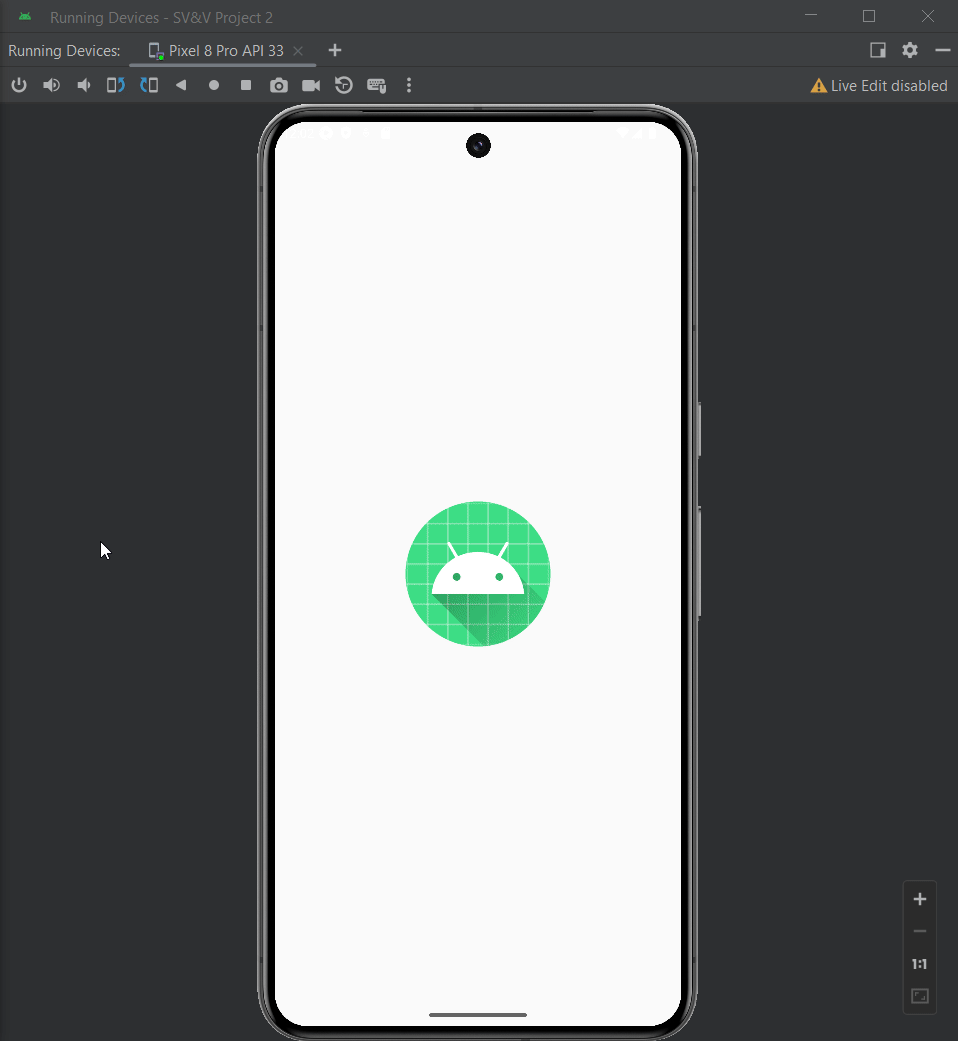
- testGenderExclusivity: Checks that gender selection options are mutually exclusive.
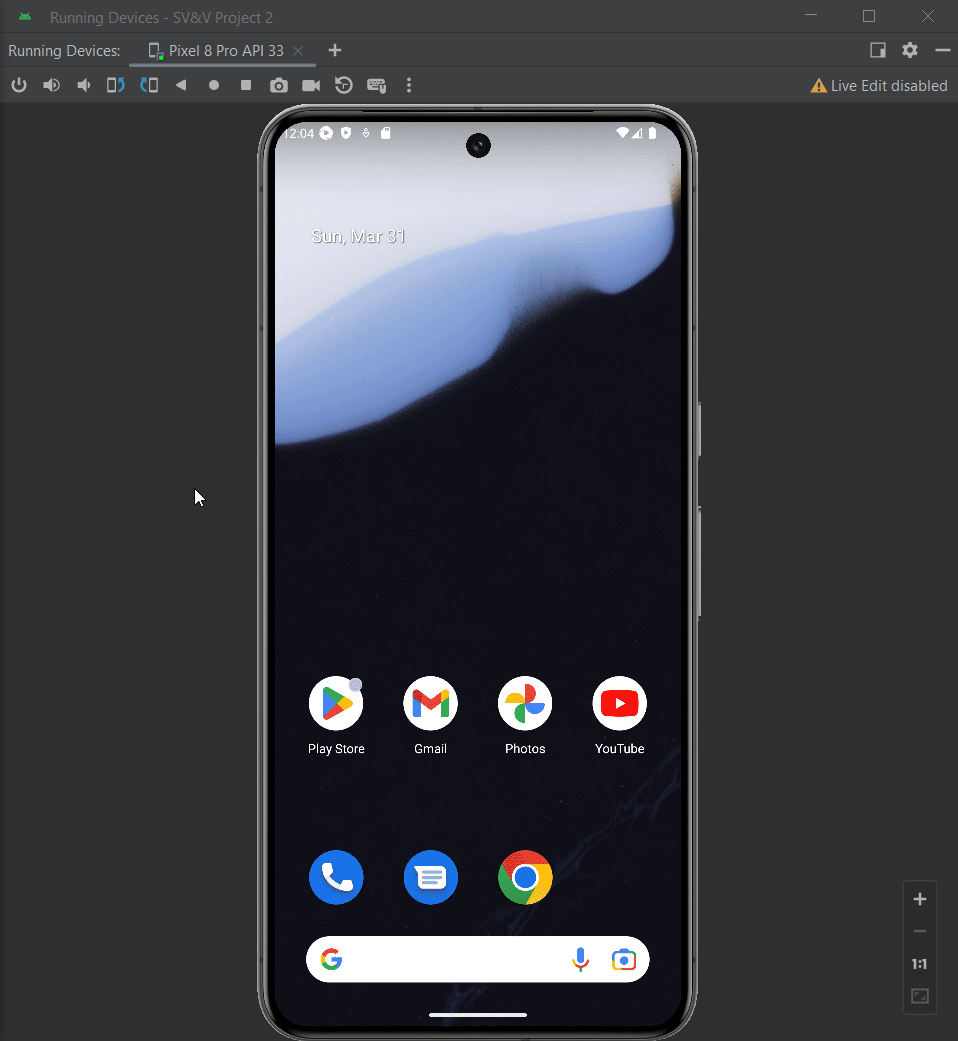
- testAIModelCheckboxBehavior: Verifies that a text field appears and disappears appropriately in response to checkbox interactions.
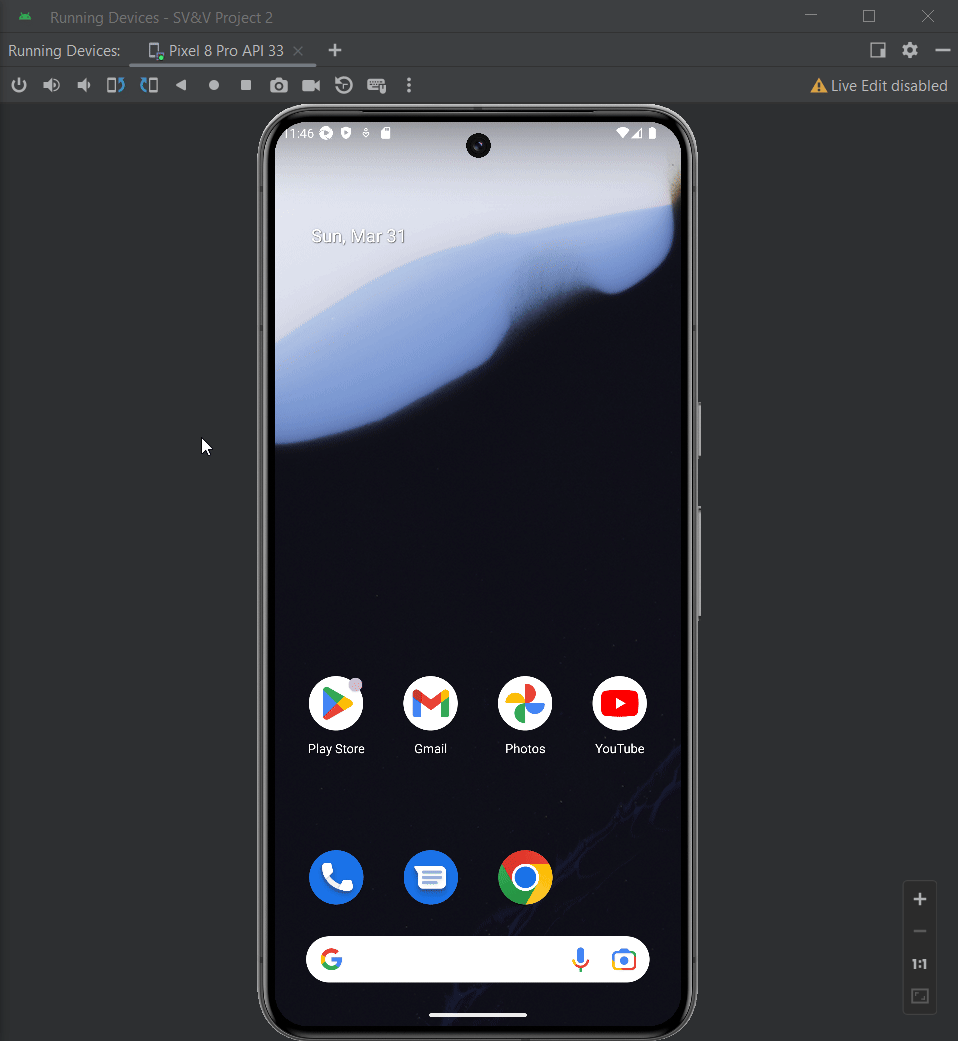
Each test case aims to simulate real user behaviors, ensuring the app responds correctly under various conditions.
Conclusion
Appium offers a great platform for automated testing of Android applications, streamlining the development process and helping maintain high-quality standards. By following the steps outlined in this guide, developers and testers can set up Appium and begin writing comprehensive tests for their Android apps. This approach not only saves time but also significantly reduces the chances of releasing an app with critical bugs.
For detailed instructions on setting up your testing environment and writing more complex test cases, visit the Appium documentation and explore various community resources available online.
Automated testing is an indispensable part of the modern app development lifecycle. Appium, with its cross-platform testing capabilities, proves to be a valuable tool in the arsenal of developers and QA teams aiming for high-quality releases. Embrace automated testing with Appium to ensure your Android apps meet the highest standards of performance and reliability.
Source code and test scripts can be found on GitHub